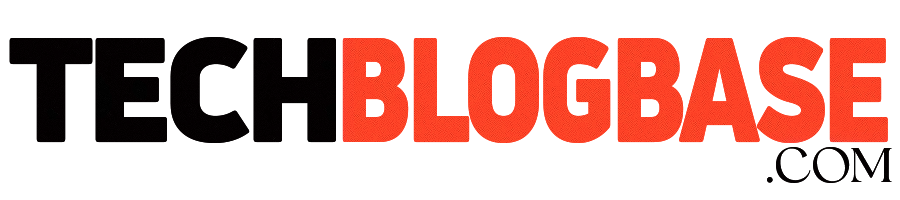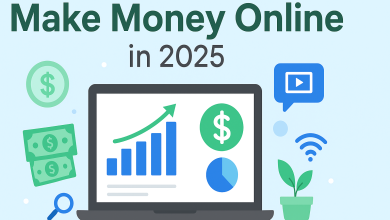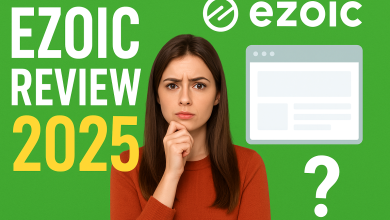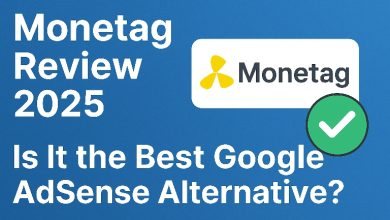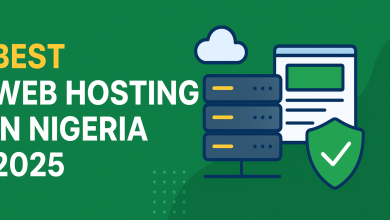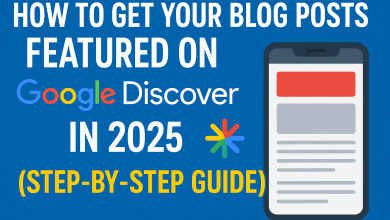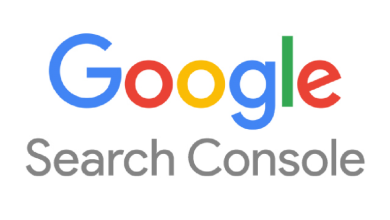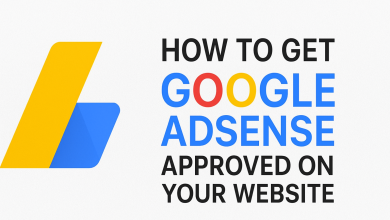Bing Webmaster Verification: Complete Step-by-Step Guide to Verify Your Website
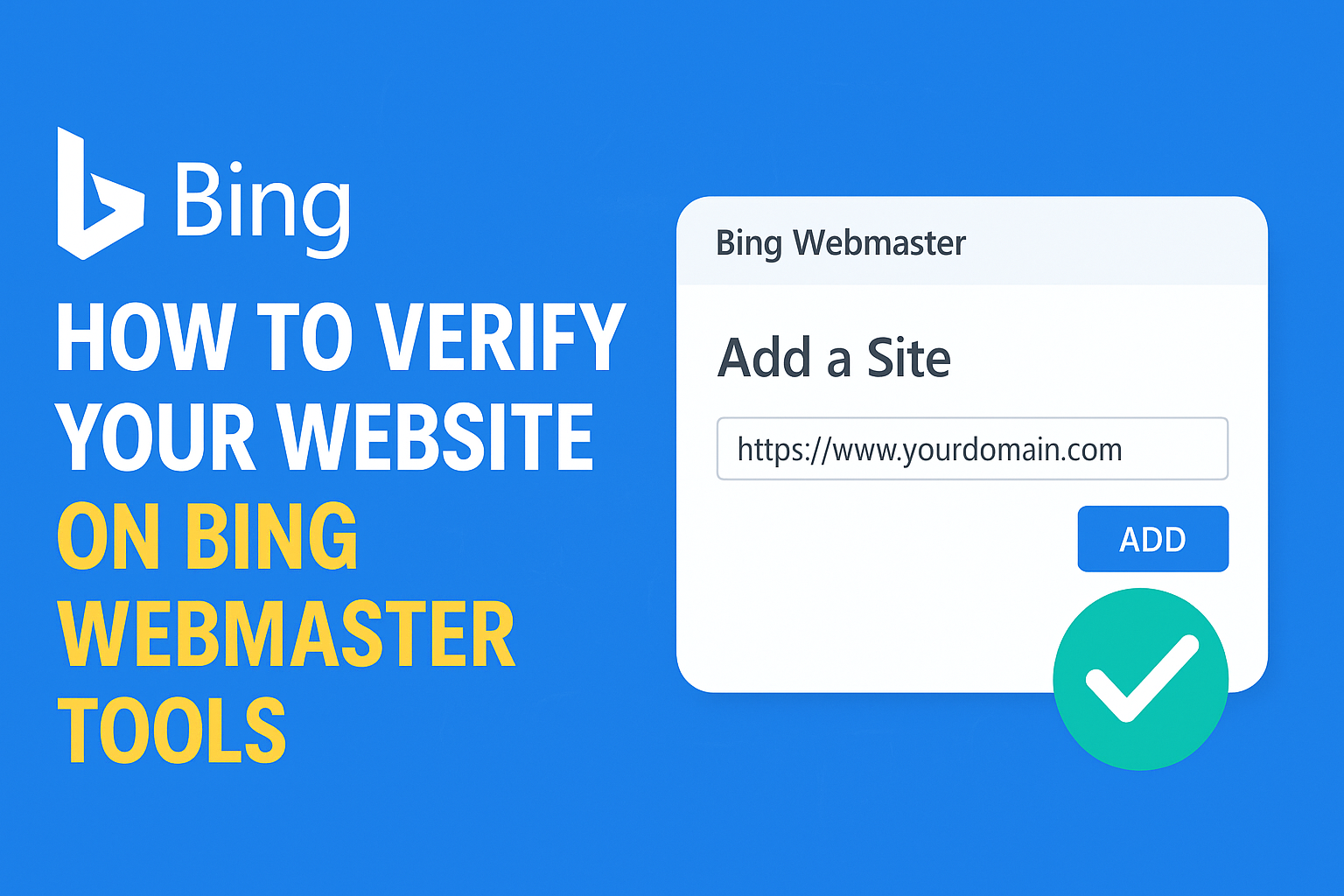
Bing Webmaster Verification: Complete Step-by-Step Guide to Verify Your Website
If you’re serious about growing your website traffic, you probably already use Google Search Console. But did you know that Bing also powers millions of daily searches through Bing.com, Yahoo Search, and even voice assistants like Cortana and Alexa?
To make sure your site appears in these searches, you need to set up and verify your website on Bing Webmaster Tools. This is Bing’s free SEO toolkit that gives you deep insights about how your site performs in search results.
In this complete guide, we’ll walk you step by step through:
- Why Bing Webmaster verification is important
- Different verification methods (meta tag, XML, DNS)
- How to submit your sitemap to Bing
- Common verification issues and how to fix them
- Frequently asked questions (FAQs)
By the end, you’ll have your website fully verified and ready to start ranking better on Bing and Yahoo.
What Is Bing Webmaster Tools?
Bing Webmaster Tools is a free service from Microsoft that helps website owners, bloggers, and businesses monitor and improve their site’s performance on Bing Search.
It’s similar to Google Search Console but with some unique SEO features such as:
- Keyword research tool – find out what people are searching for on Bing.
- SEO site scan – automatic crawl to detect on-page SEO issues.
- Backlink analysis – see which sites are linking to you.
- URL submission – instantly submit new content to Bing’s index.
Before you can use these features, you must first verify that you own your website.
Why Is Verification Necessary?
Verification proves to Bing that you are the actual owner or administrator of a website. Without it, you won’t be able to:
- Access your site’s search data.
- Submit URLs and sitemaps.
- Fix crawl errors or security issues.
- Analyze backlinks.
It’s a security step to prevent unauthorized people from accessing your site’s performance data.
Step 1: Sign in to Bing Webmaster Tools
1. Visit 👉 Bing Webmaster Tools.
2. Sign in using any of these accounts:
Microsoft account (Outlook, Hotmail, etc.)
- Google account
- Facebook account
Pro Tip: If you already have your site verified in Google Search Console, Bing allows you to import your sites directly without repeating the entire process.
Step 2: Add Your Website
1. Click “Add a Site” in your dashboard.
2. Enter your full website URL.
Example: https://www.yourdomain.com
Make sure to include https:// if your site has SSL.
After adding your website, Bing will give you different verification options.
Step 3: Choose a Verification Method
Bing offers three main methods to verify your site ownership:
Method 1: Meta Tag Verification (Quick & Easy)
1. Copy the meta tag provided by Bing.
Example:
2. Paste this code inside thesection of your site’s homepage.
3. Save and publish your changes.
4. Go back to Bing Webmaster Tools and click Verify.
This is the easiest method if you have access to your site’s HTML or WordPress theme.
Method 2: XML File Upload (For Developers & Hosting Access)
1. Download the XML file provided by Bing.
2. Upload it to the root directory of your website using FTP or your hosting’s File Manager.
Example:
https://yourdomain.com/BingSiteAuth.xml
3. Once uploaded, click Verify in Bing Webmaster Tools.
Use this if you’re comfortable managing your hosting files.
Method 3: DNS Record Verification (Most Secure)
1. Copy the TXT record value from Bing.
2. Log in to your domain registrar (e.g., Namecheap, GoDaddy, Cloudflare).
3. Go to DNS settings and add a new TXT record:
Type: TXT
Host: @
Value: msvalidate.01=XXXXXXXXXXXXXXXXX
4. Save changes.
5. Go back to Bing Webmaster Tools and click Verify.
Note: DNS changes may take a few hours to propagate, so don’t worry if it doesn’t work instantly.
Step 4: Submit Your Sitemap to Bing
Once verified, the next important step is to tell Bing where your sitemap is.
1. In your Bing Webmaster Tools dashboard, go to Sitemaps.
2. Enter your sitemap URL (example: https://yourdomain.com/sitemap_index.xml).
3. Click Submit.
This helps Bing crawl and index your pages faster.
Step 5: Explore Bing Webmaster Features
Now that your site is verified, here’s what you can do:
- Check crawl stats – see how often Bing visits your site.
- Monitor backlinks – track which websites are linking to you.
- Run an SEO scan – get suggestions to fix SEO errors.
- Submit URLs – push new blog posts or pages instantly to Bing.
Common Issues and Fixes
✅Verification failed after adding meta tag
✔ Make sure the meta tag is placed insideand published correctly.
❌ DNS method not working
✔ Wait at least 24 hours for DNS changes to update globally.
❌ Website not showing data after verification
✔ It can take a few days for Bing to start collecting data. Be patient.
FAQs About Bing Webmaster Verification
1. Do I need Bing Webmaster Tools if I already use Google Search Console?
Yes. Bing serves millions of users daily, and optimizing for Bing means more traffic.
2. When bing webmaster verification done
Usually instant with meta tag or XML. DNS may take up to 24 hours.
3. Can I verify multiple sites under one account?
Yes, you can add and verify unlimited websites.
4. What if I change my theme or hosting?
You may need to re-add the verification code or DNS record.
Final Thoughts
Verifying your site on Bing Webmaster Tools is a quick but powerful SEO step. It opens up advanced features like keyword research, backlink tracking, SEO reports, and instant URL submissions.
If you’re only relying on Google for traffic, you’re missing out on millions of potential visitors from Bing and Yahoo.
👉 Take 10 minutes today to verify your site, submit your sitemap, and start using Bing’s free tools to boost your website traffic.